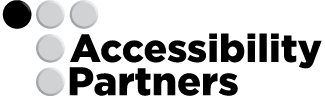My journey begins with locating Ease of Access. Typically, I would get there by swiping my fingers. Not today. I first traveled using a shortcut with the On-Screen Keyboard. A timesaver for some, shortcuts are a boon to students who are blind or have cognitive disabilities. Keeping keyboard shortcuts standardized ensures that +U always Ease of Access, whether you’re on a tablet or notebook.
I’m now in Ease of Access, as announced audibly by Narrator—Microsoft’s screen reader. Narrator reads text aloud to remove the barrier of a visual display for users who are blind, or might have learning disabilities like dyslexia.
I select Speech Recognition. If a student is unable to manipulate their hands for keyboard strokes or swiping, the Surface’s speech recognition software listens and learns from spoken commands to operate with equal functionality.
Using my voice, I customize visual settings. Perhaps a user has low vision—options exist to change text colors, sizes, and design, as well as background colors and contrast. The Surface can override the content of an app; a user’s specific style is default.
If you’re like me, the pictures always seem too small. By turning on Magnifier, I could zoom in and see more detail.
Using a mixture of the On-Screen Keyboard, Narrator, and Speech Recognition, I altered the size, thickness, color, and speed of my mouse and cursor. These are especially relevant to students who have epilepsy or visual disabilities. I dabbled with notifications preferences; increasing the time they are visible. This is useful for those with learning disabilities related to reading, among others.
I changed my background to solid colors, and back to images for variation in color contrast. I added visual focus feedback for items I tapped or selected. My favorite discovery was setting a picture password—beneficial to those with cognitive and/or dexterity disabilities, and achieved without compromising security. I acquainted myself with Sticky Keys and Filter Keys—configurations that allow those who cannot hold down two keys at once to set up their own strokes for increased operability.
I implore you to think of accessibility features as more than a ‘nice to have’ setting, but one that is essential. Take the challenge, and experience firsthand how accessibility touches every facet of contact with your tablet. More importantly, get a sense for how millions of others with disabilities interact on a daily basis with theirs.